Reasons to Upgrade Your Drupal 7 Website and How to Do It
Reasons to Upgrade Your Drupal 7 Website and How to Do It
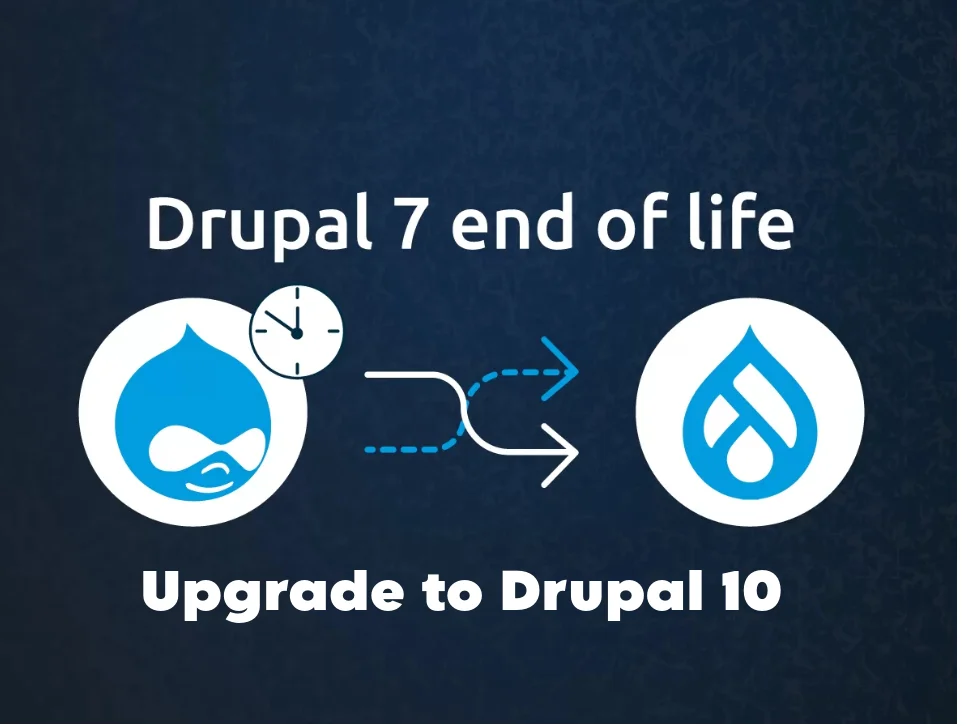
Is your website still running on Drupal 7? It's time to consider upgrading for several crucial reasons. With support ending soon, your site could face security risks and performance issues. Here are six compelling reasons to make the move to higher versions like Drupal 9 or 10.
- End of Support for Drupal 7: Drupal 7's support is set to end on January 5, 2025. After this date, no security vulnerabilities will be fixed, leaving your website exposed to potential hacking attacks and compromising data integrity. Upgrading ensures ongoing security updates, stability, and compatibility with new technologies.
- Website Security: Regular security updates are essential for data safety. Upgrading to higher versions guarantees protection against known vulnerabilities, reducing the risk of breaches. This not only safeguards your data but also maintains the trust of your users, who expect a secure and accessible website.
- Higher System Performance: Newer versions of Drupal come with optimized code, ensuring a faster website. Improved performance enhances user experience, positively impacting SEO and positioning your website ahead of competitors. A faster site load time keeps visitors engaged and satisfied.
- Drupal Community Support: The active Drupal community is a valuable resource for sharing knowledge and troubleshooting. While Drupal 7 solutions are losing support, upgrading allows you to tap into a thriving community that provides quick answers, tools, and best practices.
- New Functionalities: Each major Drupal update introduces new tools and features, optimizing your website's performance. Access to features like Twig, Symfony, and CKEditor 5 allows for enhanced user interactions and adaptation to modern web design trends.
- Better Compatibility with Tools: Upgrades ensure better compatibility with the latest plugins and extensions. Drupal 7 versions of plugins are gradually being abandoned, making migration essential to avoid issues with outdated add-ons. Continuous updates by the community improve functionality.
How to Upgrade Your Drupal 7 Website to Drupal 10 :
Prerequisites :-
- Website Inventory:
- Identify current Drupal modules and themes.
- Assess custom solutions and dependencies.
- Assessment and Planning:
- Estimate the scope of work based on the inventory.
- Plan for potential challenges and allocate extra time.
- Update Process:
- Execute the update, ensuring a smooth transition.
- Test the website in various environments and on different devices.
Step 1: Assess Your Current Drupal 7 Site
Before embarking on the upgrade journey to Drupal 10, it's crucial to thoroughly assess your existing Drupal 7 site. This involves understanding the following aspects:
- Site Structure and Content: Analyze the overall structure of your website, including the types of content, content relationships, and data dependencies. Understand the core functionalities and features that your current site offers.
- Module Dependencies: Identify all the modules currently installed and active on your Drupal 7 site. Check their compatibility with Drupal 10 to determine if they require updates or replacements.
- Theme Compatibility: Evaluate the compatibility of your current theme with Drupal 10. Check for any theme-specific customizations or modifications that may need to be addressed during the upgrade process.
- Customizations and Extensions: Identify any custom code, extensions, or plugins that have been integrated into your Drupal 7 site. Assess their compatibility with Drupal 10 and determine if they need to be updated or replaced.
- Third-party Integrations: Identify any third-party integrations, such as APIs or external services, that your Drupal 7 site relies on. Check for any compatibility issues with Drupal 10 and ensure smooth integration during the upgrade.
Step 2: Plan Your Upgrade Path from Drupal 7 to Drupal 10
With a comprehensive understanding of your Drupal 7 site, it's time to plan your upgrade path to Drupal 10. This involves:
- Choosing an Upgrade Strategy: Decide whether to perform an in-place upgrade or a clean install. An in-place upgrade involves upgrading the existing Drupal 7 site, while a clean install involves setting up a new Drupal 10 site and migrating data.
- Establishing a Timeline: Set realistic timelines for each phase of the upgrade process, considering the complexity of your site and the resources available.
- Identifying Risks and Mitigation Plans: Anticipate potential risks that may arise during the upgrade, such as compatibility issues or data loss. Develop mitigation plans to address these risks and ensure a smooth upgrade.
Step 3: Evaluate Your Current Modules
Modules play a significant role in Drupal's functionality. Evaluating your current modules is essential to ensure a seamless transition to Drupal 10.
- Check Module Compatibility: Check the compatibility of each module with Drupal 10. Use the official Drupal module repository to verify compatibility and identify any alternatives if necessary.
- Identify Deprecated Modules: Identify any modules that have been deprecated or replaced in Drupal 10. Find suitable replacements for these modules to maintain the same functionality.
- Assess Module Updates: For modules that are compatible with Drupal 10, check for available updates. Install the latest updates to ensure optimal performance and security.
Step 4: Create Drupal 10 Site with Contributed Modules
Once you've evaluated your modules, it's time to set up a new Drupal 10 site with contributed modules.
- Install Drupal 10 Core: Download and install the Drupal 10 core files on your web server. Follow the standard installation instructions provided by Drupal.
- Enable Contributed Modules: Install and enable the contributed modules that are compatible with Drupal 10 and essential for your site's functionality.
- Configure Contributed Modules: Configure the installed modules to meet your site's specific requirements and preferences.
Step 5: Upgrade Your Custom Modules
If your Drupal 7 site includes custom modules, you'll need to upgrade them for compatibility with Drupal 10. This may involve:
- Evaluate Custom Module Compatibility: Assess the compatibility of each custom module with Drupal 10. Identify any modules that need to be rewritten or replaced.
- Upgrade Custom Module Code: Update the code of your custom modules to ensure they adhere to Drupal 10's coding standards and APIs.
- Test Upgraded Modules: Thoroughly test the upgraded custom modules to ensure they function correctly and don't introduce any new bugs or compatibility issues.
Step 6: Migrate Your Data
Data migration is a crucial step in the upgrade process. It involves transferring your content, configuration, and other relevant data from your Drupal 7 site to the new Drupal 10 site.
- Identify Data Types: Determine the specific types of data that need to be migrated, such as user profiles, content items, and configuration settings.
- Data Extraction: Extract the required data from your Drupal 7 site. This may involve exporting data from modules, configuration files, or other sources.
- Data Transformation: Transform the extracted data into a format compatible with Drupal 10. This may involve converting data formats, mapping data fields
Step 7: Rebuild Your Theme or Build a New Theme
Your Drupal 7 theme may need to be rebuilt or adapted to work seamlessly with Drupal 10. This may involve:
- Theme Compatibility Check: Check the compatibility of your current Drupal 7 theme with Drupal 10. Identify any theme-specific modifications or customizations that may need to be addressed.
- Theme Rebuilding: If your theme is compatible, rebuild it to ensure optimal performance and compatibility with Drupal 10. This may involve updating theme files, resolving compatibility issues, and adjusting theme settings.
- Theme Redesign: If your theme is outdated or doesn't align with your current branding, consider designing a new theme from scratch. This provides a fresh look and ensures a modern user experience on Drupal 10.
Step 8: Test Your Site
Thorough testing is essential to ensure that your Drupal 10 site is functioning correctly after the upgrade. This involves:
- Functional Testing: Test all core functionalities, such as user authentication, content management, and third-party integrations.
- Visual Testing: Verify that the site's layout, typography, and overall appearance are consistent with your requirements.
- Performance Testing: Assess the site's performance under various load conditions to ensure it's responsive and efficient.
- Testing Documentation: Document the testing process, including test cases, results, and any issues encountered.
Step 9: Launch Your Site
Once you're confident that your Drupal 10 site is fully functional and tested, it's time to launch it publicly. This involves:
- Updating DNS Records: Update your DNS records to point your domain name to the new Drupal 10 site's server.
- Propagating DNS Changes: Allow time for DNS changes to propagate across the internet, which may take up to 24 hours.
- Announcing the Upgrade: Inform your website visitors and users about the upgrade to Drupal 10 and any